What is it?
It is an app for your mobile device or desktop computer to help you keep up with the latest Tri-Lakes area news. It automatically updates lists of recent OCN items. Click on the titles of items of interest to view those items in your browser.
Use the dropdown menu to select from the following categories:
- Events
- Articles
- Podcasts
- Comments
- Monument Articles
- Palmer Lake Articles
- D38 Articles
- Fire District Articles
- Water & Sanitation District Articles
- Columns (e.g., Arts, Books, Gardening, History, Letters, Library, Snapshots, Weather etc.)
- OCN Updates
The first four categories (events, articles, podcasts, and comments) are mutually exclusive. The Events list gives the names and start dates of selected upcoming events. Articles covers all posts that are not podcasts, comments, or events). The remainder of the categories are lists of recent posts addressing specific topics. Items in the list of Articles also appear in the lists on specific topics such as Palmer Lake Articles and Columns.
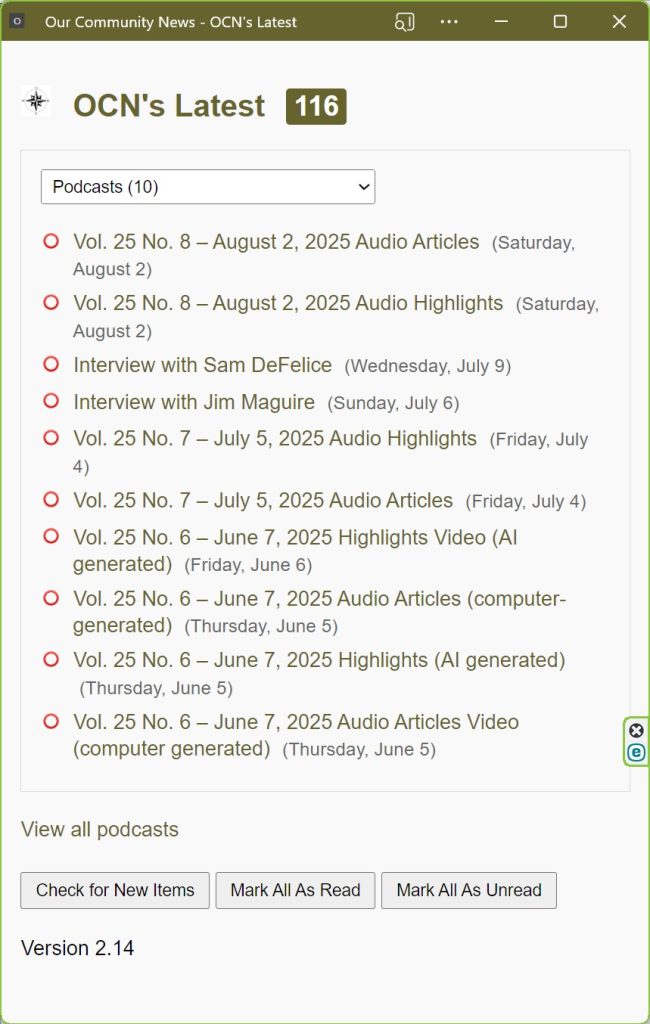
The highlighted number at the top is the total number of unread items. In the lists, unread items are marked with a red “O”. When you click on the title of an item, the item is opened, a green checkmark is added to the red “O,” and the highlighted number is decreased by one. To add a green checkmark without opening the click on the red “O.” Click on the green checkmark to set the item back to being shown as unread.
For each category in the dropdown, the number of unread items is displayed in parentheses.
In the first screenshot above, there are currently 10 unread Podcast items and 116 unread items across all 11 categories.
In the second screenshot, all the items have been marked as read.
A record of the items you have read is retained between times when you launch the app. If you clear browsing data in the browser you used to install the app, the information about which items you have read will be deleted.
If you scroll to the bottom of any of the lists, there is a link to view all the items in that category (in the screenshots, it is “View all podcasts”) and there are buttons to check for new items, mark all items as read, or mark all items as unread. The app version number currently installed appears below that. When we release a new version, your copy will automatically be updated the next time you launch it.
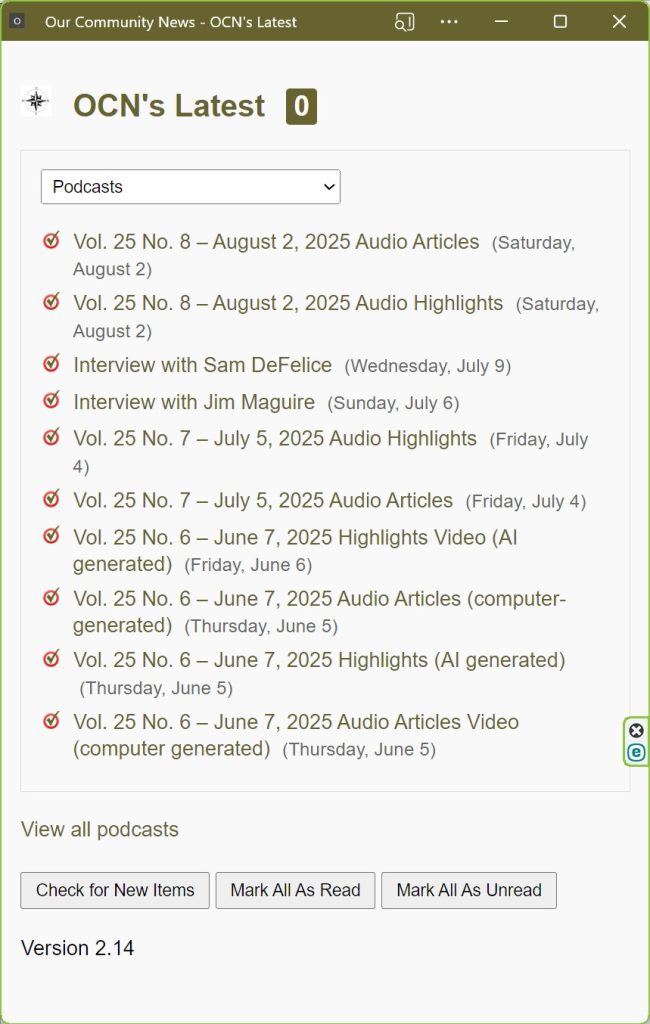
How to install it
Our app is what is known as a PWA (Progressive Web App). To use the app, your device must have an active internet connection.
The app is fully functional as a web page. While you can save a bookmark to the download page and visit that page whenever you want an update, we think you will find it more useful to install it as a standalone app on your home screen or desktop for instant access.
To install the app, open the link below (“Download the OCN app”) in a browser and then use your browser to install it on your home screen or desktop. If you have Chrome on your device, we recommend using it to install the OCN app, even if Chrome is not your default browser. Chrome has the most robust support for PWA apps.
Download the OCN app
Installing it on your home screen or desktop varies depending on your browser and operating system. Here are links to sites that give step-by-step instructions:
How to uninstall it
Once the OCN app is installed, It can be uninstalled in the same way you uninstall any other app on your device.
Questions?
If you have questions or comments, please contact John Heiser, OCN publisher, 719.488.3455 or P.O. Box 1742, Monument, CO 80132-1742 or use our contact form.

Leave a Comment